Customer Wait Time Goals
Hello Screens has a feature that is designed to help teams monitor and optimize their performance: Customer Wait Time Goals. This feature allows team operation managers to set customer wait time objectives, making it easy to track progress and make necessary adjustments.
Here’s how to set and track customer waiting time goals through Canvas and Hello Screens.
Setting “Customer Wait Time Goals” in Canvas
- Log in to your Canvas account and navigate to Store Management.
- Click on the Store Settings button to open the Customer Wait Time configuration.
- Input your desired Customer Wait Time objectives. These times will apply to all the stores in your Project.
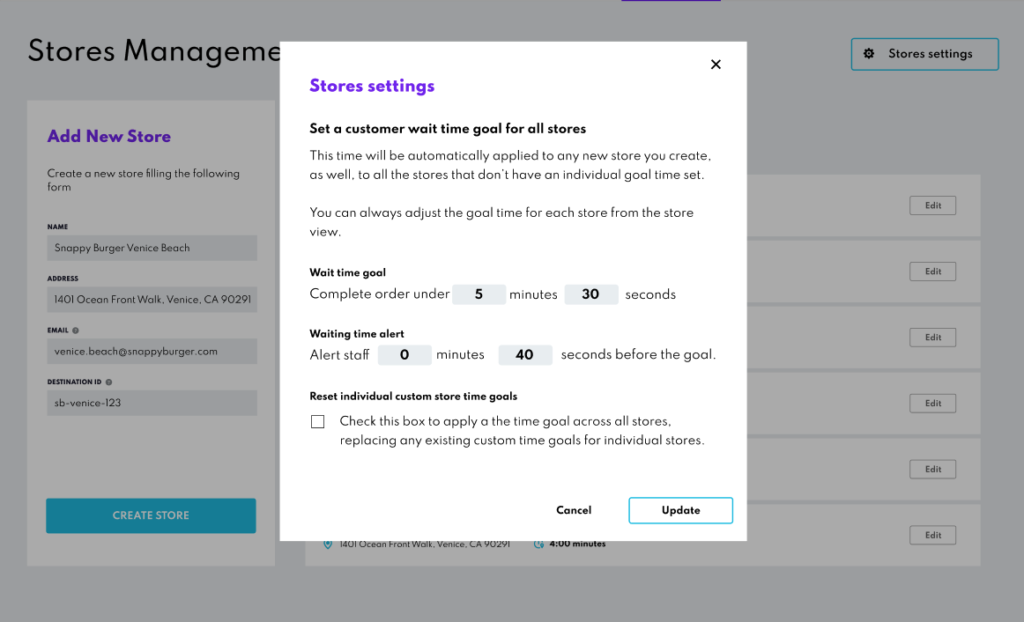
Custom Wait Time Goals per Store
You can set the waiting time goal for a specific store.
- Log in to your Canvas account and navigate to Store Management.
- Under the Hello Screens section, click on Set Customer Wait Time to open the waiting time settings modal.
- Input your desired wait time objectives.
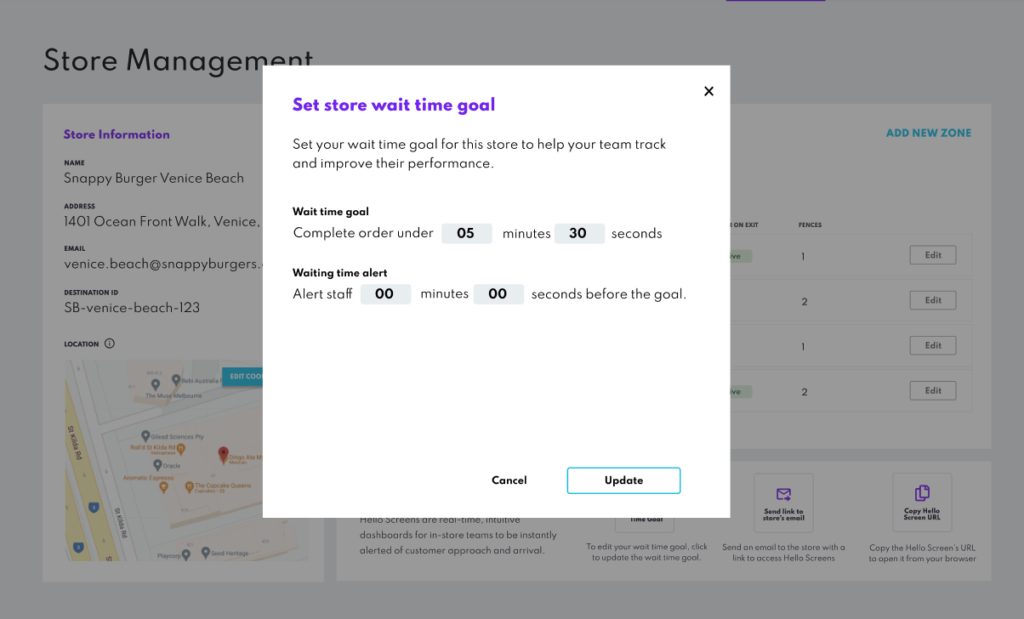
Note that this information is optional. If you choose not to set it up, Hello Screens will display the customer waiting time average without the goal.
Tracking Customer Waiting Time Goals in Hello Screens
- Log in to your Hello Screens for your store.
- The Customer Waiting Time Goal set in Canvas will be displayed on the Hello Screens dashboard.
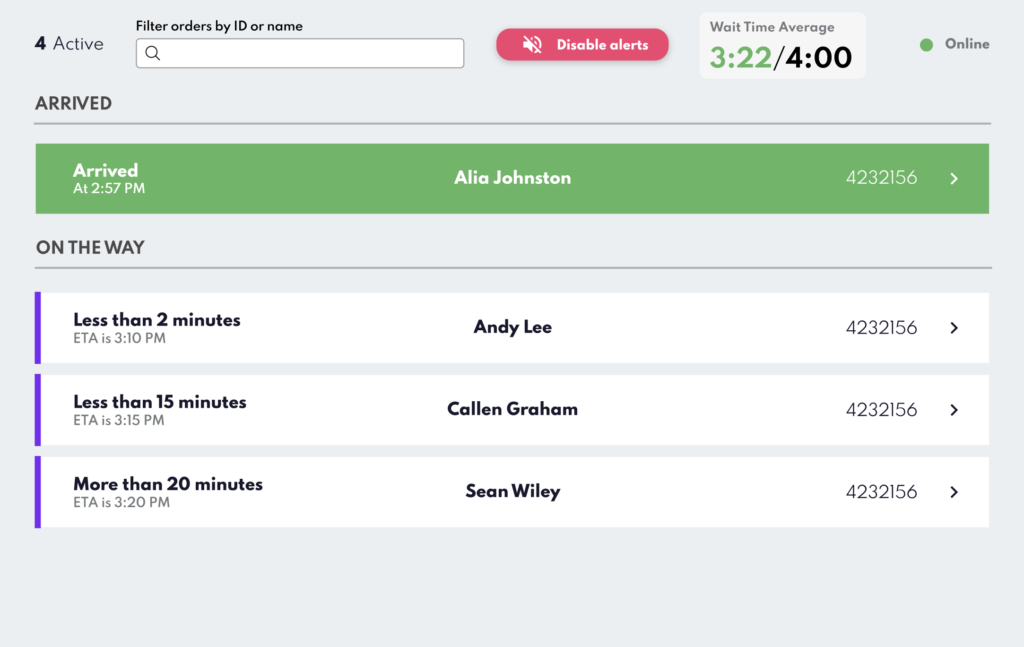
The waiting time goal will be color-coded based on the Goals you’ve set on Canvas:
- Green: Average waiting time is below the set goal and the alert time.

- Orange: Average waiting time is above the alert time and below the goal set in Canvas.

- Red: Average waiting time exceeds the set goal.

By using the Customer Wait Time Goals, teams can ensure that customers are being served efficiently and in a timely manner, resulting in better customer satisfaction and increased business revenue.